
What you’ll need: Computer Your choice of photos for the montage Canva (free version or Canva Pro version for this project)
Instructions
(Check out my how-to video above!) Gather photos with positive messages or appreciations about your staff members. Keep the image interesting by adding photos of their school life, like their classroom or desk area.
Create a design at Canva.com I suggest choosing a square image (custom dimension 1000px X 1000px is great). You can also choose “Instagram Post” for a fairly universal size.
Once your new project opens, you’ll see a white square area on the right, and your toolbar on the left. Click on the left toolbar, Elements. Search for “grid” and choose the layout that best suits your project. Click on the grid or drag it to the white square area.
The great thing about grids is that photos “snap” into place when you drag them over. On the bottom left toolbar, click “Upload” and add all the photos you want to use. Need something fun or different? Search the 1000s of “Photos” on Canva through the toolbar on the left.
Once your photos upload, simply drop them in to the grid boxes. You can double-click on a picture to edit it (zoom in or out), so that it appears just how you like it.
In the upper right corner of Canva, click the downward-pointing arrow to download your file. I suggest a PNG (so you can easily share it on social media).
Did you make this Teacher Appreciation gift? Show off photos and @tag me@ on Instagram! @opendoorprincipal




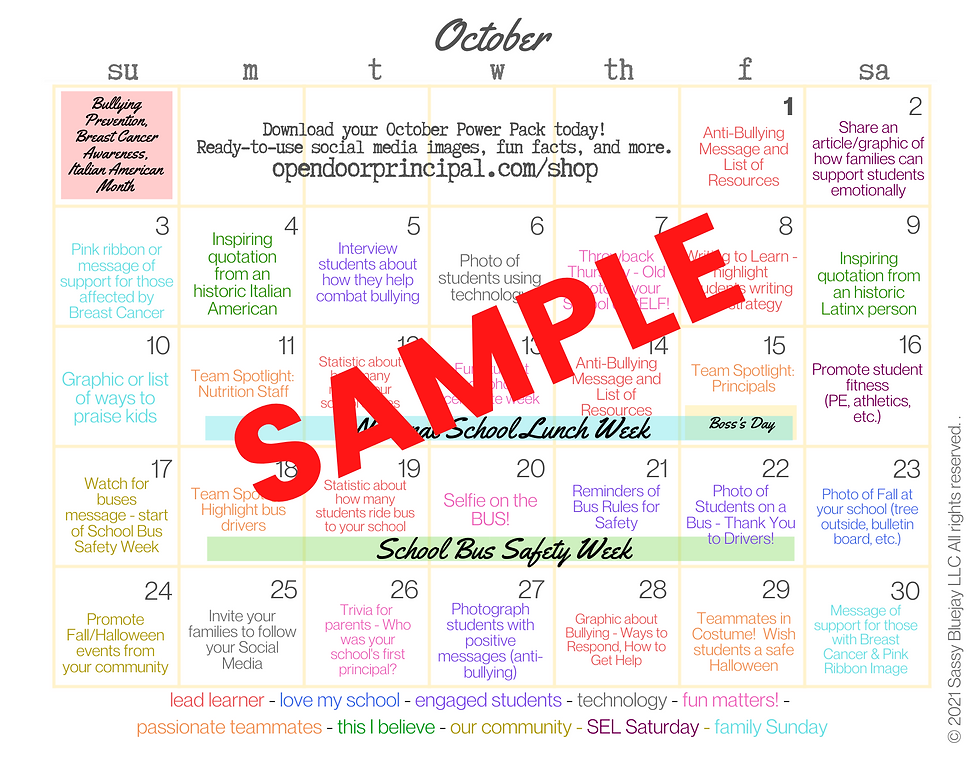






















Comments